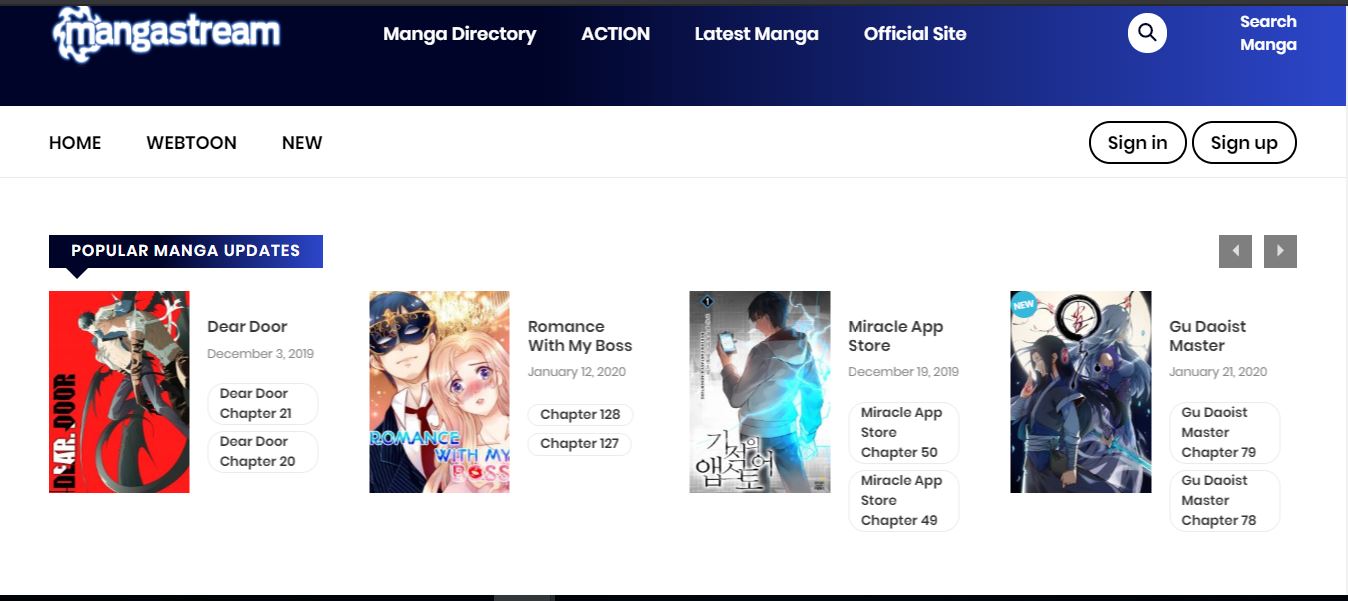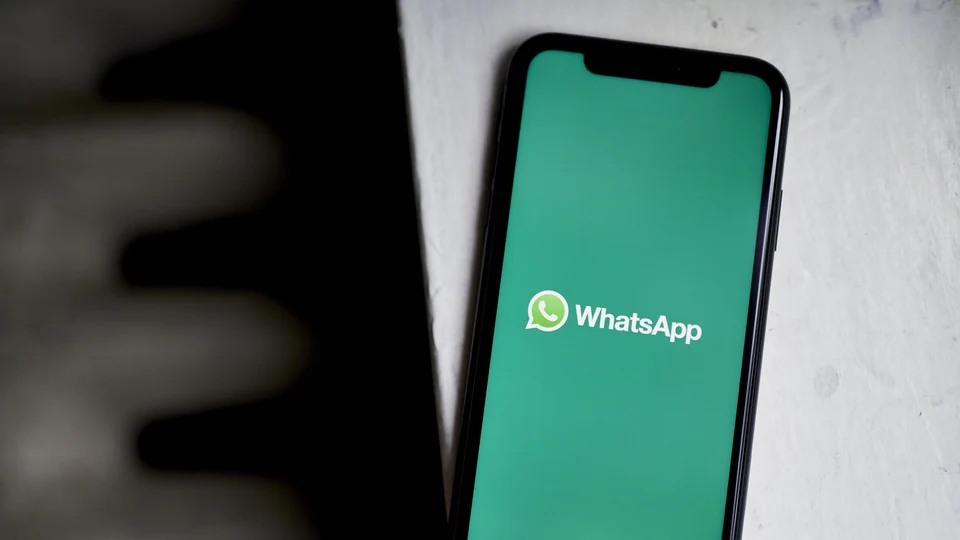Ghosting is an annoying screen problem that has plagued monitors for decades. It’s when the display shows a faint image of a previous image. If you own an old computer or monitor, you’ve probably seen this effect in action.
Luckily, monitor ghosting can be fixed with a few simple steps. In this article, we will discuss what causes monitor ghosting and various ways to fix the problem so you can get back to using your display without distraction.
What Causes Monitor Ghosting?
Ghosting is the effect of one image remaining on your screen after another image has replaced it.
It can be caused by a number of factors, including poor refresh rate, poor response time, and poor panel quality.
It’s an Annoying Problem
If you’re experiencing ghosting on your screen, it can be frustrating and make it difficult to use your computer effectively. Ghosting can be particularly problematic in games and other applications where fast reflexes are required.
It can be fixed in most cases by adjusting the settings on your monitor or graphics card. However, if you’ve tried everything and still aren’t happy with the results, consider replacing your monitor with a better one.
1. Low Refresh Rate
The most common cause of monitor ghosting is a low refresh rate, which means that your monitor cannot update its display in time to keep up with what you’re doing.
If you are playing a game where you move quickly, this can cause ghosting in some areas of the game because they haven’t been updated enough times per second to match your movements.
How to Remove Ghosting Caused by Low Refresh Rate?
Ghosting is most noticeable during fast-paced games or movies. If you’re experiencing ghosting on your monitor, there are several things you can do to reduce or eliminate the problem:
A high refresh rate can help prevent this problem because it ensures that the display has been updated enough times per second so that there will never be any lag between when you move and when it updates on-screen.
Upgrade Your Graphics Card
If you have an old graphics card, it may not be powerful enough to handle the demands of high-resolution gaming or other graphics-intensive tasks. Upgrading your graphics card will increase its capacity and improve its performance in games and other applications.
Adjust Refresh Rate
Your monitor’s refresh rate determines how many times per second it updates its display; 60 Hz is common for most monitors today.
Increasing this value can help reduce ghosting by ensuring that images are updated as quickly as possible. However, if you’re using an older screen that doesn’t support high refresh rates, increasing this setting could cause other problems such as flickering.
2. Poor Response Time
Poor response time is the most common cause of ghosting, and it’s often the easiest to fix. Ghosting occurs when a monitor takes too long to display an image.
What is the Response time of a Computer Monitor?
Monitor response time refers to the time it takes for a computer monitor to respond to a signal. The faster the response time, the better.
The response time of a monitor is measured in milliseconds (ms). A typical value for most monitors is 5ms or less, but there are some models that can have response times as low as 1ms.
How does monitoring response time affect image quality?
A poor monitor response time will cause ghosting and smearing on-screen, which can make it difficult to read the text and see moving objects clearly. It also affects your gaming experience by making it harder to track moving objects accurately.
This may result in you missing important cues during gameplay and crashing into obstacles unexpectedly.
Fixing Poor Response Time Problem
The best way to prevent monitor ghosting is to have a monitor that has a fast response time.
Turn on the overdrive function to Fix Ghosting on Monitor
The easiest way to get better response times is by turning on overdrive in your monitor’s settings menu.
This feature allows your computer to communicate with your monitor in order to reduce ghosting as much as possible.
It’s worth noting that some monitors have better overdrive options than others, so you may need to experiment with different settings until you find one that works best for your needs.
Poor Panel Quality
One of the reasons for ghosting on a monitor is poor panel quality. If you have ever used a cheap LCD monitor or TV before, then you may have experienced this problem before.
Low-quality panels often have poor response times and poor backlighting uniformity, which results in noticeable ghosting effects when viewing images with motion or fast-moving objects such as video games or television shows.
Buy a Better Computer Screen
Buy another computer screen with a high refresh rate and good response time. This is the best way to solve the problem of ghosting. You can go to your local store or order online.