Are you switching your iPhone device and want to back up your WhatsApp? This article will guide you about how to transfer and backup your WhatsApp data successfully and authentically.
WhatsApp is a popularly used chat messenger and can even use to transfer payments nowadays. You can send and receive media content and call your loved ones anywhere in the world. It also enables end-to-end encryption that protects your messages from any organization and hackers.
To keep your WhatsApp data safe at all times, you need to back it up. You can quickly lose your data and other sensitive media content if your phone has suddenly stopped working and needs to be repaired. But if your data is properly stored and backed up, then such issues won’t affect you. Keep following the post to learn how to do the whatsapp transfer backup & restore quickly and easily.
Part 1: Back Up Your iPhone WhatsApp Data on iCloud
In this part, you will gain an understanding of how to backup WhatsApp on iPhone. To do that, first, you need to store your WhatsApp data on iCloud. iCloud is a data storage software presented by Apple. It is available on all Apple mobiles and lets you store and backup all data and files so that when you log in with your iCloud ID on your iPhone, all your data, files, and apps are restored.
iCloud also acts as a bridge between your Apple devices to sync data from one device to another. We will provide you a step-by-step guide on how you can back up your WhatsApp on iCloud:
Step 1: Launch WhatsApp on your iPhone device. You will see some options on the bottom of your app’s main screen; click on the “Settings” options.
Step 2: In the settings, you’ll see a list of selections for your WhatsApp. Hit on the “Chats” option. After opening “Chats,” click on the “Chat Backup” option.
Step 3: If you want your WhatsApp to start backing up right away, you can click on “Back Up Now.” There is an auto-backup option as well, where you can backup your data according to the preferences you have selected, such as daily, weekly, or monthly.
Part 2: How to Transfer WhatsApp Data from iPhone to Another Smartphone Device
Wondershare MobileTrans is a software that lets you transfer your data from one Smartphone device to another. By using MobileTrans, you can do the WhatsApp transfer backup & restore swiftly and efficiently. The software works wonders if you want to transfer your data from iPhone to Android and vice versa. Moreover, you can shift and move your data on numerous devices, and the transferred media content will be successfully restored without any problems.
Let’s see how you can safely transfer and restore your data from iPhone to Android device by using MobileTrans:
Step 1: Install Wondershare MobileTrans
To download the software. Go to your default internet browser, search and download “Wondershare MobileTrans .”Once the download is complete, open the setup and complete the installation process.
The software will open automatically when the installation is done. On its main window, you will see a bunch of options for different variations of WhatsApp (e.g., WhatsApp, WhatsApp Business, and GB WhatsApp). Select the option that works with your application.
Step 2: Connect Your Devices
Attach both of your devices to your computer and select the media content you want to transfer from the list of data you see on the screen. Check and ensure that your source and destination devices are connected correctly.
As you are transferring the data from iPhone to Android, you will add your iPhone in the “Source” and your Android device in the “Destination.” To do that, you can simply click on “Flip.” This will interchange your source and destination.
Step 3: Complete the Transfer
As you have already selected the WhatsApp data that you want to transfer. Now, all you need to do is click “Start,” and the process of file transfer will begin. Make sure that your devices are active and connected to will avoid any sort of problems.
Your computer will notify you when the transfer is complete. Open WhatsApp on your destination device to check if your backup has been successfully restored.
Conclusion
Nowadays, everyone has a WhatsApp Messenger because of its advanced features. We all have our important data stored in WhatsApp, and losing it is very frustrating. Fortunately, we have got wonderful software for you to transfer your data from your iPhone to any smartphone device and vice versa. For further information, read the article carefully and follow the instructions.
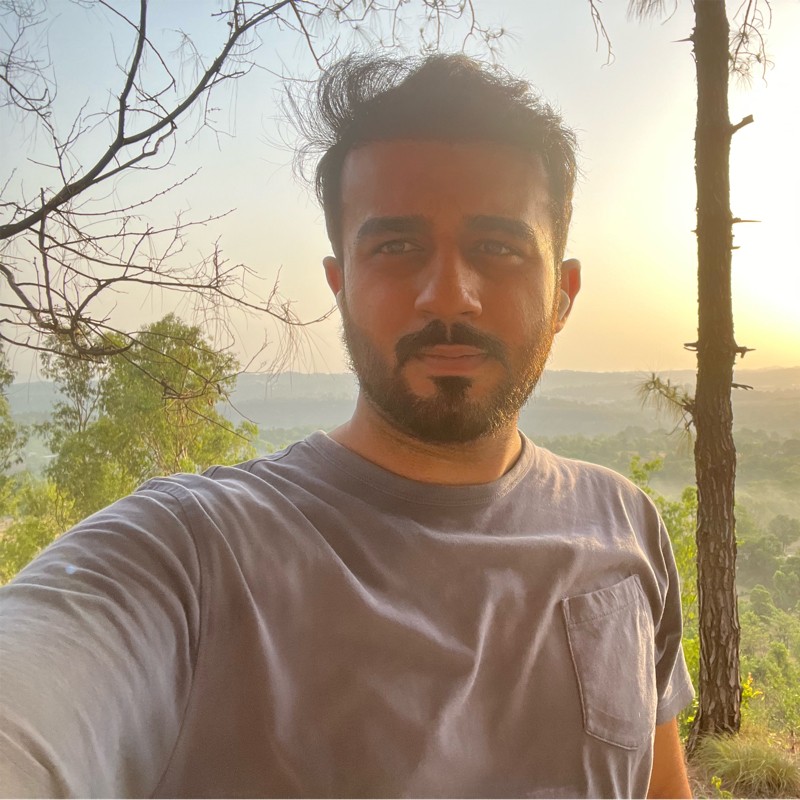
Vikramjeet Singh Rana is a B.Tech graduate in Computer Science from Chandigarh University, with over 9 years of experience in AI applications, web development, and digital marketing. He has worked on a wide range of projects that integrate intelligent technologies with performance-driven digital strategies. Vikramjeet brings a strong foundation in coding and data systems, coupled with a deep understanding of user behavior and marketing trends. His insights are grounded in hands-on experience, making him a reliable source for practical guidance in tech and digital innovation.

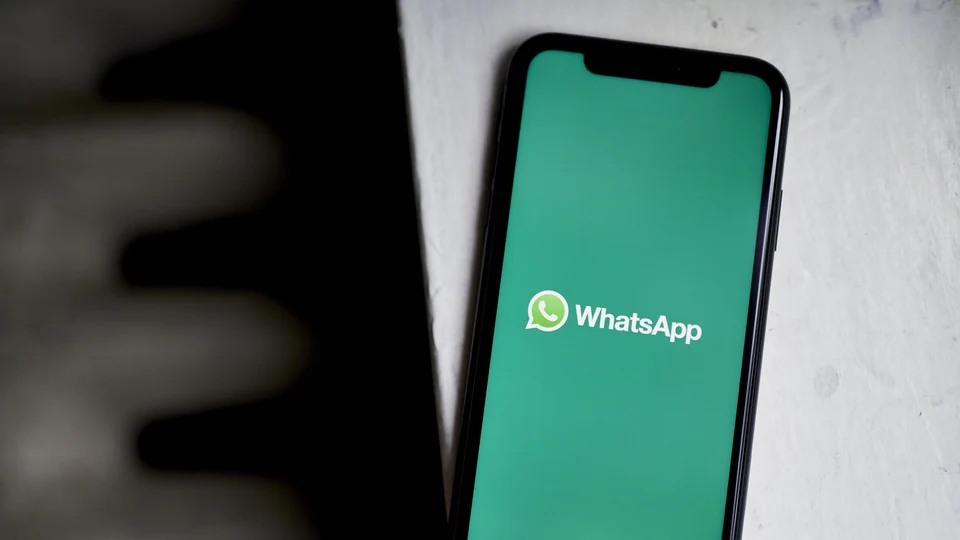

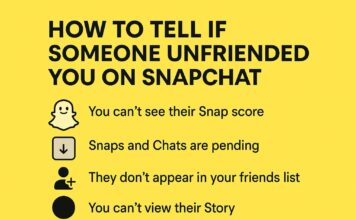

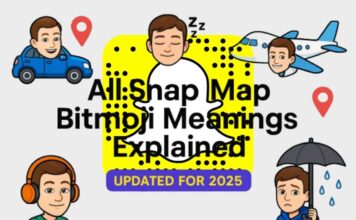
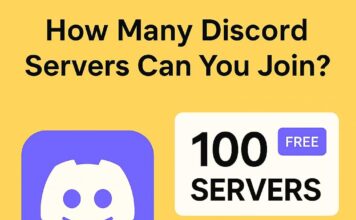
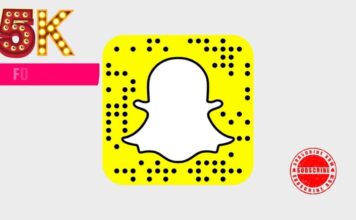

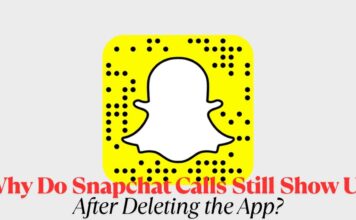
![Best Mobile Under 1 Lakh [May 2025] Best mobile under 01 lakh](https://appeio.com/wp-content/uploads/2025/04/Best-mobile-under-01-lakh-356x220.jpg)


![Best Samsung Phone Under 50000: Best Options to Buy [May,2025]](https://appeio.com/wp-content/uploads/2025/03/Best-samsung-phone-under-50k-356x220.png)
