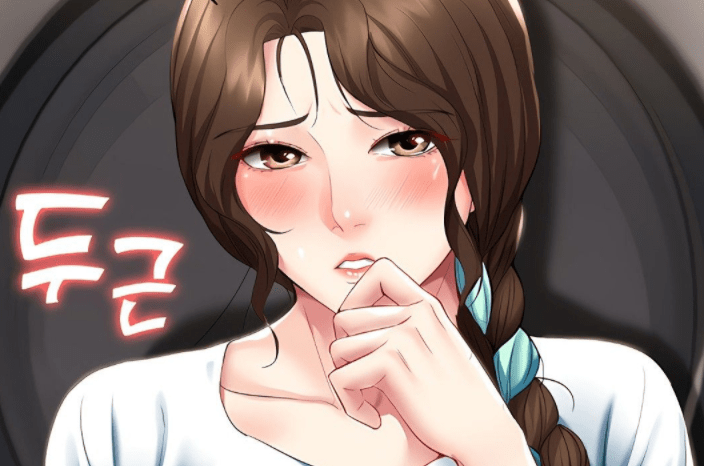Everyone is working from home in what has been termed as the new normal after the lockdown was imposed due to the coronavirus. There are specific challenges in working from home, and one such challenge that crops up while doing online research is of watermark PDF.
Watermark is inserted into a PDF file for confidential reasons and avoiding any copyright infringements. However, it obstructs your view while you are reading the PDF and becomes a hindrance that you want to avoid for a better reading experience.
A few days back, I was going through the loan procedure, provided in PDF format, of a direct lender called Extramile Finance. The applied watermark was making it difficult for me to read the procedure thoroughly. Thus, I will inform you about certain tricks to remove these watermarks from a PDF file. Below, you will find a list of the best free PDF editors available today.
Now let’s look at some of the ways to get rid of the watermarks in a PDF file:
1. MarkPDF
This is a multi-purpose program, which can remove any stamp, watermark, a signature from the PDF and it can add your watermark. You need to install and run this program on your laptop, and it will then throw two options whether to remove the watermark or add the watermark to a PDF. Select the first option and import the PDF file from your laptop. The best part is you can select up to 1000 PDF files in one go.
Click on the ‘start’ button, and it will redirect you to a window where this program will automatically detect all the watermarks. Now, you will have to check the ones you want to remove. Hit the ‘save’ button, and it will remove all the image/text watermarks you selected. Now open the folder for a non-watermark PDF. Enjoy reading!!
2. MS-Word
It is an in-built office function, but you must have Adobe Acrobat DC on your PC for this process. Open the file using this application software and select the ‘tool’ option after which choose the ‘Export PDF’ option out of all the options available.
You have now to select the ‘MS Word’ for export format and select the ‘export’ for activating it. Save this file in your system for retrieving it after which open this word file.
Now visit the ‘page layout’ option in the ribbon to choose the ‘page background’ option to select the ‘watermark’ option there. From here, you can remove the watermarks present in the file by choosing the ‘remove watermark’ option.
3. PDFdu.com
This is an online tool to help you remove the watermark from the PDF file. Save the PDF file on your laptop on any location and visit the PDFdu.com website. You now need to upload that PDF file here and select the ‘start PDF editor’ option, and it will remove the watermark. Lastly, download the updated file and start reading it without any hindrance.
4. Google Docs
Did you know that you could remove watermarks from Google Docs as well? It is entirely free. Start by signing-in to your Google Drive and upload the PDF file you want to tweak.
Now, save this file with the .DOCX extension and open it, this file will have a watermark, to remove it, check the watermark for removing it and save the updated file on your PC.
One caveat here, prefer this method only when the size of the file is less than 2 MB.
5. Wondershare PDF Element
It starts with downloading the Wondershare PDF Element software on your system. Next, click on the ‘open file’ option and choose the desired PDF file you want to update.
Now, hit on the ‘edit’ option and select the ‘watermark’ option, there will be a drop-down menu that will appear. Choose the ‘remove watermark’ option, and within a fraction of a second, you will have a watermark-absent PDF file.
6. Soda PDF
This is another famous online PDF editor. You will have to search for Soda PDF on Google and select the ‘open PDF’ option from the left pane for uploading a PDF file from your system.
Now, hit the ‘edit’ option from the main menu and choose the ‘remove page marks’ option under the edit tab. At this stage, you will see different symbols; you need to select the ‘remove watermark’ symbol.
It will remove the watermarks from the entire document.
7. Ease PDF
An online platform for a plethora of features to make modifications in a PDF, you can merge, compress, edit, create, and remove watermarks. Open Ease PDF online for PDF to Word conversion and upload the necessary PDF on it.
Ease PDF allows you to import files from your system, Dropbox, Google Drive, or even One Drive. Download the converted Word document and open it with any app.
Click on the watermark you don’t want to see and just hit the ‘delete’ button on your keyboard once. If there are multiple watermarks, then, go to the ‘Design’ tab and select the ‘remove watermark’ option.
8. Apower PDF
This online PDF editor allows you to remove watermarks from the PDF directly. You need to install this editor on your laptop and open the desired PDF on Apower PDF. Select the ‘open file’ option to open the PDF you want to edit, now click on the ‘pages’ tab on the top then select the ‘watermark’ option from the right pane and the ‘remove’ option from the drop-down menu.
Finally, you will see a pop-up window asking for confirmation, press ‘Yes’ to remove the watermark. Now, you are all set to view a clear PDF with no watermark stickers.
Appeio is a tech enthusiast and gamer who loves to write about the latest news and trends in the industry. He has been writing for over 5 years and has published articles on a variety of websites, including TechCrunch, IGN, and GameSpot. He is passionate about sharing his knowledge with others and helping them stay up-to-date on the latest tech news. In his spare time, he enjoys playing video games, watching movies, and spending time with his family.


![Best Samsung 5G Phones Under ₹30,000 in India – Latest Models & Reviews[May, 2025] Samsung A35 5g](https://appeio.com/wp-content/uploads/2025/02/Samsung-smartphones-under-30k-356x220.webp)
![Top 4 Best Samsung Phones under 40000 [April,2025] Top 4 Best Samsung Phones under 40000](https://appeio.com/wp-content/uploads/2021/05/Top-4-Best-Samsung-Phones-under-40000.jpg)