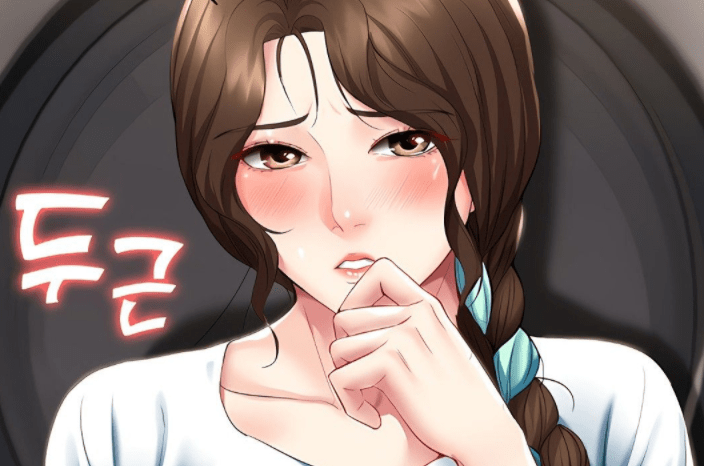Discord is a versatile platform that offers various features to enhance communication and engagement in communities. Among its most powerful tools are chat commands, which allow users to perform specific actions, streamline tasks, and even add a bit of fun to their interactions. Whether you’re a newcomer or a server administrator, understanding these commands and chat tricks can take your Discord experience to the next level.
In this guide, we’ll cover all basic Discord chat commands, formatting tricks, and FAQs, providing a 1000-word deep dive into making the most of Discord.
What Are Discord Chat Commands?
Discord chat commands are text-based shortcuts that users can type directly into the chat to trigger specific actions. These commands begin with a forward slash (/) and are built into the platform or provided by bots. Chat commands can help manage servers, enhance text interactions, and improve overall functionality.
Discord commands are divided into two categories:
- Built-in Commands: Predefined by Discord and available on all servers.
- Bot Commands: Custom commands added by third-party bots integrated into a server.
Basic Discord Chat Commands
Here are the essential built-in Discord commands that every user should know.
/nick [new nickname]: Changes your nickname on the server without affecting your global username. Example: /nick CoolGamer123. Result: Your nickname on the server is updated to “CoolGamer123.”
/me [message]: Stylizes your message by italicizing it, making it look like a status update. Example: /me is excited to join! Result: is excited to join!
/spoiler [message]: Marks your message as a spoiler, hiding it behind a clickable tag. Example: /spoiler This is a spoiler! Result: The message will appear hidden until the user clicks to reveal it.
/tts [message]: Sends a text-to-speech message that Discord reads aloud to users in the channel. Example: /tts Hello, team! Result: The text “Hello, team!” is read aloud in the channel (if TTS is enabled).
/tableflip: Adds the classic table-flipping emoticon to the chat. Example: /tableflip. Result: (╯°□°)╯︵ ┻━┻
/unflip: Reverses the table-flipping emoticon. Example: /unflip. Result: ┬─┬ ノ( ゜-゜ノ)
/shrug: Add a shrug emoticon to your message. Example: /shrug. Result: ¯\_(ツ)_/¯
/giphy [keyword]: Searches for a GIF matching the keyword and posts it in the chat. Example: /giphy happy. Result: A random GIF related to “happy” is shared in the chat.
/tenor [keyword]: Similar to /giphy, this command fetches a GIF from Tenor. Example: /tenor excited. Result: A random GIF from Tenor related to “excited” is posted.
/help: Displays a list of available commands, including those provided by bots. Example: /help. Result: A list of all accessible commands appears.
Advanced Commands for Moderators
If you’re managing a server, these advanced commands can help you moderate effectively.
/ban [user] [reason]: Bans a user from the server, preventing them from rejoining. Example: /ban @John Spamming. Result: User “@John” is banned for spamming.
/kick [user] [reason]: Kicks a user out of the server. They can rejoin with a new invite. Example: /kick @John Off-topic behavior. Result: User “@John” is removed from the server.
/mute [user]: Mutes a user, preventing them from speaking in voice channels. Example: /mute @John. Result: “@John” is muted in all voice channels.
/unmute [user]: Unmutes a previously muted user. Example: /unmute @John. Result: “@John” regains voice permissions.
/slowmode [time]: Sets a cooldown period between messages in a channel. Example: /slowmode 10s. Result: Users can only send one message every 10 seconds.
/clear [number]: Deletes a specified number of messages in a channel. Example: /clear 20. Result: The last 20 messages in the channel are deleted.
Text Formatting Tricks
Discord supports Markdown, a lightweight markup language, to format text creatively. Here are the most useful text formatting options.
Bold: **Appeio** → Appeio

Italic: *Appeio* or _Appeio_ → Appeio

Bold and Italic: ***Appeio*** → Appeio

Underline: __Appeio__ → Appeio

Strikethrough: ~~Appeio~~ → Appeio
Spoiler Text: ||Your text|| → Spoiler Text (hidden until clicked)
Code Block: `Appeio`

Discord Chat Tricks
Quick Server Switching: Press Ctrl + K (Windows) or Cmd + K (Mac) to open the quick switcher and jump to a specific server or channel.
Mark All Messages as Read: Use Shift + Esc to mark all channels and servers as read.
Reactions Shortcut: Hover over a message and click the smiley icon to add emojis as reactions.
Hyperlink Embedding: Discord doesn’t support clickable links in Markdown, but bots like Carl-bot can create hyperlinks with commands.
Frequently Asked Questions (FAQs)
Q? Why Are Discord Slash Commands Not Showing Up?
If Discord slash commands are missing, check bot permissions to ensure the bot responsible for the commands has the required permissions in the server. Update Discord to the latest version. Some bots use specific prefixes (e.g., !, $) instead of slash commands. Check the bot’s documentation.
Q? How Do I Check Discord Chat History?
To view Discord chat history, scroll up in the chat to view older messages. Use the search bar (Ctrl + F or Cmd + F) and filters like from: username or has: link. Some bots, like ChatExport, allow you to export chat logs if server rules allow.
Q? How Do I Recover Deleted Messages on Discord?
Deleted messages cannot be recovered. Discord permanently removes them from the servers.
Q? Can I Change the Text Color in Discord?
Discord doesn’t support native text coloring, but you can use syntax highlighting in code blocks to achieve colored text. For example:
- Red Text:

- Green Text:

Conclusion
Discord chat commands, formatting tricks, and moderation tools empower users to interact dynamically, manage servers efficiently, and enhance their experience. Whether you’re a casual user or a server administrator, mastering these features can make a significant difference. From basic commands like /nick to advanced moderation tools like /ban, and creative formatting options like bold, italic, and spoiler text, there’s something for everyone. With these tips and FAQs, you’re now equipped to navigate Discord like a pro. Dive into your favorite servers, experiment with commands, and make your interactions more engaging and fun!
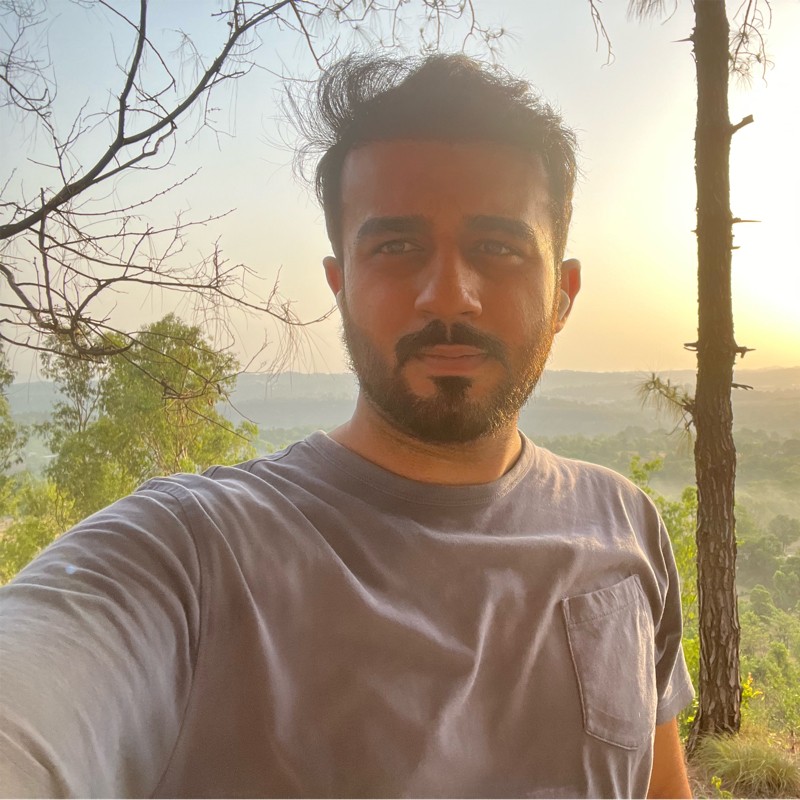
Vikramjeet Singh Rana is a B.Tech graduate in Computer Science from Chandigarh University, with over 9 years of experience in AI applications, web development, and digital marketing. He has worked on a wide range of projects that integrate intelligent technologies with performance-driven digital strategies. Vikramjeet brings a strong foundation in coding and data systems, coupled with a deep understanding of user behavior and marketing trends. His insights are grounded in hands-on experience, making him a reliable source for practical guidance in tech and digital innovation.