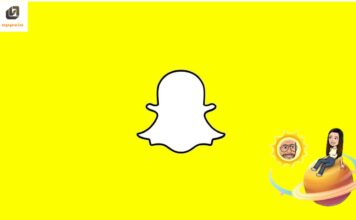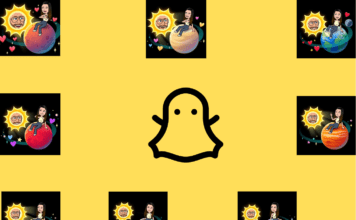Read Time:3 Minute, 33 Second
Table of Contents
ToggleWhat is Discord?
Discord is a free communication platform that allows users to chat via text, voice, or video. Initially designed for gamers, Discord has grown into a versatile platform used by communities, companies, and friends for various purposes, such as streaming, discussions, and online events.
Key features include:
- Servers: Virtual spaces where communities can gather and chat.
- Channels: Separate spaces within servers for different topics or activities.
- Voice and Video Chat: Real-time communication for gaming, meetings, or casual conversations.
- Integrations: Supports third-party apps like Spotify, Twitch, and YouTube.
How is Discord Different from Other Apps?
Discord stands out due to its:
- Customizability: Users can create their servers and tailor them with bots, roles, and permissions.
- All-in-One Communication: It combines text, voice, and video into one platform, eliminating the need for multiple apps.
- Free Access: Many features are free, with optional paid perks like Discord Nitro for enhanced services.
- Community-Oriented: Unlike Slack, which focuses on workspaces, Discord is designed for communities and personal interactions.
How to Use Discord
Getting Started
- Sign Up: Create an account at Discord.com.
- Join or Create Servers: Explore public servers or create your own for specific communities.
- Engage in Channels: Participate in text, voice, or video channels.
- Customize Settings: Set up notifications, privacy, and integrations as per your needs.
How to Install Discord on Different Platforms
On Linux
- Open the terminal.
- Add the Discord repository:
sudo apt update
sudo apt install discord - Launch Discord via the app menu.
On Windows
- Download the installer from the official Discord website.
- Run the installer and follow the on-screen instructions.
- Open Discord and log in or create an account.
On macOS
- Visit the Discord website and download the macOS version.
- Drag the Discord app into the Applications folder.
- Open Discord and log in.
On Android
- Open the Google Play Store.
- Search for Discord and install it.
- Open the app, log in, or sign up.
How to Use Discord with Xbox
- Link Accounts:
- Open Discord and navigate to User Settings.
- Select “Connections” and choose Xbox.
- Log in with your Xbox credentials.
- Voice Chat on Xbox:
- Join a Discord voice channel.
- Use the Xbox app to transfer the chat to your console.
How to Use Discord’s Voice Chat Features
- Joining a Voice Channel:
- Navigate to a server and click on a voice channel.
- Allow Discord to access your microphone if prompted.
- Adjusting Voice Settings:
- Go to User Settings > Voice & Video.
- Adjust input/output devices and volume.
- Using Video:
- Click the video icon in a voice channel or direct message to enable your camera.
Frequently Asked Questions
How to Make a Discord Bot
- Create a Bot Account:
- Visit the Discord Developer Portal.
- Click “New Application,” name it, and create a bot.
- Code Your Bot:
- Use languages like Python or JavaScript.
- Example with Python:
import discord
from discord.ext import commands
async def on_ready():
print(f”Logged in as {bot.user}“)
async def hello(ctx):
await ctx.send(“Hello!”)
- Add Your Bot to a Server:
- Generate an OAuth2 URL and invite your bot to a server.
How to Delete a Discord Account
- Go to User Settings > My Account.
- Click “Delete Account.”
- Confirm by entering your password and two-factor authentication (if enabled).
Must check: How to Add and Delete a Snapchat Story Easily
How to Stream Netflix on Discord
- Open Discord and join a voice channel.
- Open Netflix in a browser.
- Click on “Share Screen” in Discord.
- Select the Netflix browser tab.
- Start streaming (disable hardware acceleration in your browser for better performance).
How to Change Discord Username?
- Go to User Settings > My Account.
- Click “Edit” next to your username.
- Enter the new username and confirm.
How to Enable Push-to-Talk?
- Go to User Settings > Voice & Video.
- Select “Push-to-Talk” under Input Mode.
- Assign a key for activation.
How to Leave a Server?
- Right-click on the server name in the left-hand menu.
- Select “Leave Server.”
Discord offers a rich suite of tools for communication and collaboration. Whether you’re a gamer, part of a community, or using it for professional purposes, its versatility makes it a go-to app for millions worldwide.
About Post Author
appeio
Appeio is a tech enthusiast and gamer who loves to write about the latest news and trends in the industry. He has been writing for over 5 years and has published articles on a variety of websites, including TechCrunch, IGN, and GameSpot. He is passionate about sharing his knowledge with others and helping them stay up-to-date on the latest tech news. In his spare time, he enjoys playing video games, watching movies, and spending time with his family.