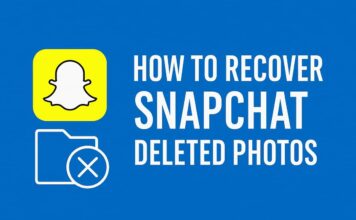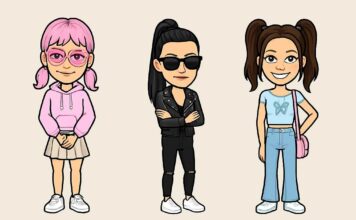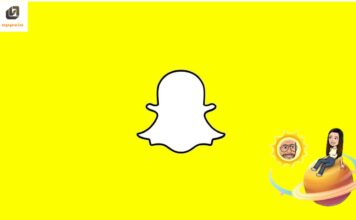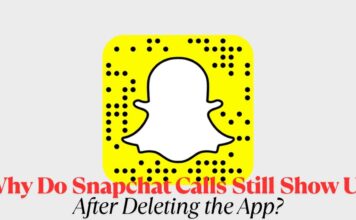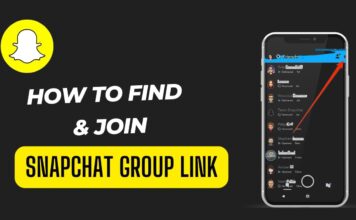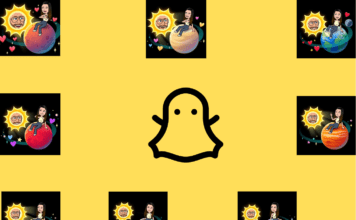Snapchat allows users to share moments of their day through Stories, which are compilations of photos and videos that disappear after 24 hours. Adding to and managing your Snapchat Story is straightforward, whether you’re sharing highlights or removing outdated content. Here’s a comprehensive guide on how to add and delete a Snapchat Story.
Adding to Your Snapchat Story
- Open Snapchat: Launch the Snapchat app on your smartphone. Ensure you are logged into your account.
- Capture a Photo or Video: Tap the capture button at the bottom of the screen to take a photo, or hold it down to record a video.
- Editing Options: After capturing, you can enhance your snap with filters, text, stickers, and drawings using the editing tools provided.
- Add to Your Story:
- Once satisfied with your snap, tap the blue “Send To” arrow icon.
- Select “My Story” from the list of options.
- Tap “Add” to include your snap in your Story.
- View Your Story: To confirm your snap is added, go to your profile page and tap your profile icon. Your Story will appear at the top of the screen, and you can view it by tapping on it.
Deleting from Your Snapchat Story
- Open Snapchat: Launch the Snapchat app and log into your account if necessary.
- Access Your Story: Tap your profile icon or swipe right from the camera screen to access your profile.
- View Your Story: Tap on your Story to view it. Each snap within your Story will play sequentially.
- Delete a Snap:
- Locate the snap you want to delete from your Story.
- Tap the three dots (…) or swipe up on the snap.
- Select “Delete Snap” from the options provided.
- Confirm the deletion by tapping “Delete” again.
- Confirmation: Snapchat will remove the snap from your Story immediately. Deleted snaps cannot be recovered once removed.
Tips for Managing Your Snapchat Story
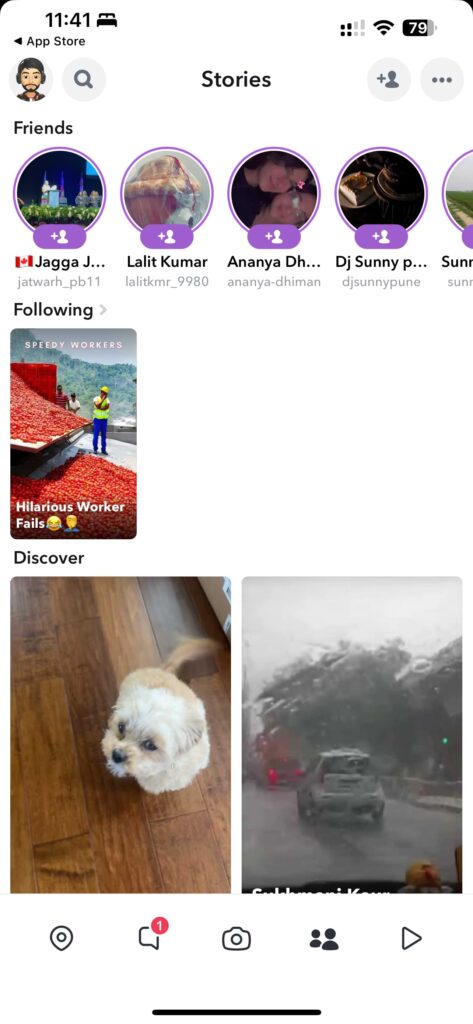
- Frequency: Keep your Story engaging by updating it regularly with fresh content.
- Engagement: Use Snapchat’s interactive features like polls, questions, and stickers to encourage viewer interaction.
- Privacy: Adjust privacy settings to control who can view your Story (everyone, friends only, or customized lists).
FAQs About Adding and Deleting a Snapchat Story
1. Can I add multiple snaps to my Snapchat Story at once?
- Yes, you can add multiple snaps to your Story in sequence. Each snap will appear for up to 24 hours from the time it was added.
2. How long do snaps stay on my Snapchat Story?
- Snaps added to your Story remain visible for 24 hours before they automatically disappear.
3. Can I delete a specific snap from my Snapchat Story without removing the entire Story?
- Yes, you can delete individual snaps from your Story by following the steps outlined above.
4. Will others be notified if I delete a snap from my Snapchat Story?
- No, Snapchat does not notify viewers when a snap is deleted from your Story.
5. Can I save snaps from my Story before they disappear?
- Yes, you can save individual snaps from your Story to your device before they expire. Tap on the snap, then tap the download arrow icon.
Conclusion
Managing your Snapchat Story is a fun and interactive way to share moments with friends and followers. By following these simple steps, you can confidently add new content and remove outdated snaps from your Story. Keep your audience engaged with regular updates and creative content, enhancing your Snapchat experience while maintaining control over your privacy and content visibility.
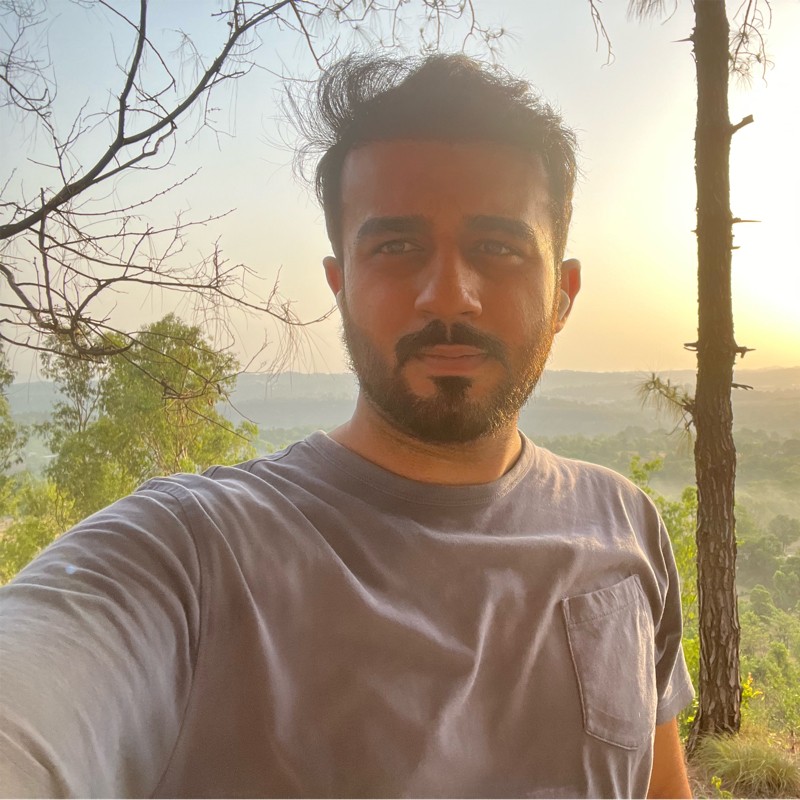
Vikramjeet Singh Rana is a B.Tech graduate in Computer Science from Chandigarh University, with over 9 years of experience in AI applications, web development, and digital marketing. He has worked on a wide range of projects that integrate intelligent technologies with performance-driven digital strategies. Vikramjeet brings a strong foundation in coding and data systems, coupled with a deep understanding of user behavior and marketing trends. His insights are grounded in hands-on experience, making him a reliable source for practical guidance in tech and digital innovation.

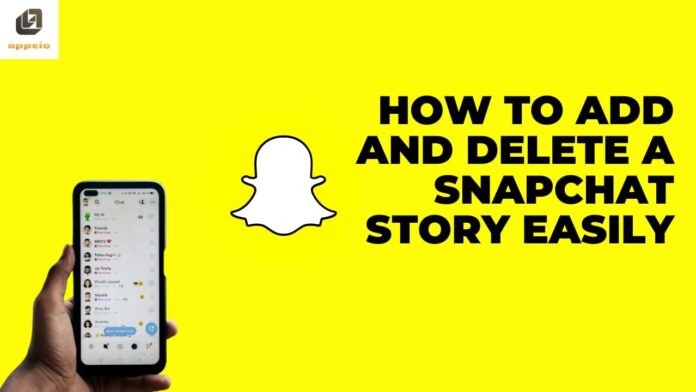
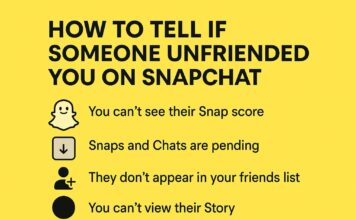
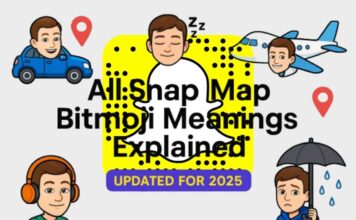
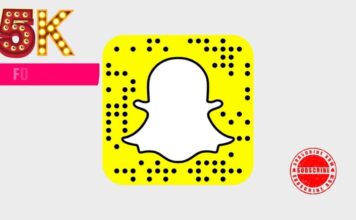
![What Does the Yellow Heart Mean on Snapchat? [Snapchat Emojis Explained] What Does the Yellow Heart Mean on Snapchat?](https://appeio.com/wp-content/uploads/2025/04/What-Does-the-Yellow-Heart-Mean-on-Snapchat-356x220.jpg)