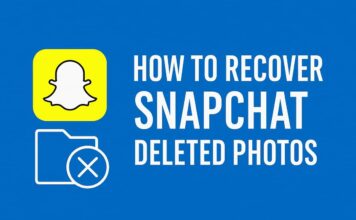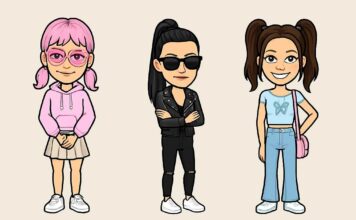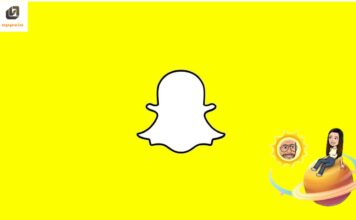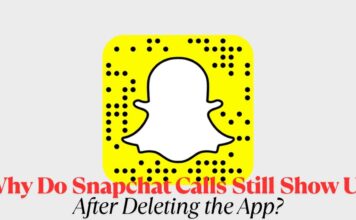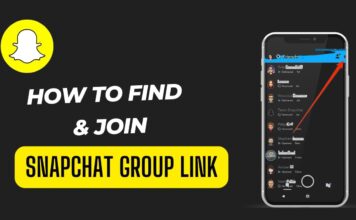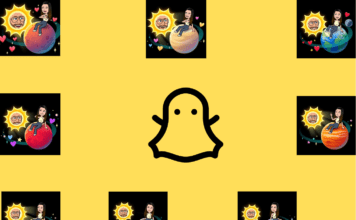Snapchat, the popular multimedia messaging app, is known for its ephemeral nature where photos and messages are only available for a short time before they become inaccessible. This guide provides a deep dive into the world of Snapchat, covering its ownership, how to manage your account and several key features that enhance user experience.
Who Owns Snapchat?
Snapchat is owned by Snap Inc., a company co-founded by Evan Spiegel, Bobby Murphy, and Reggie Brown while they were students at Stanford University. Officially launched in September 2011, Snap Inc. went public in March 2017 and is traded on the New York Stock Exchange under the ticker symbol SNAP. The company has grown significantly, introducing various features and updates to maintain its competitive edge in the social media landscape.
How to Delete a Snapchat Account
Deleting your Snapchat account may be necessary if you’re looking to take a break from social media or shift to another platform. Here’s how to permanently delete your Snapchat account:
- Visit the Account Portal: Access the Snapchat Account Portal through your web browser at accounts.snapchat.com.
- Log In: Enter your Snapchat username and password, and then confirm your identity with a two-factor authentication code if required.
- Delete Account: Once logged in, follow the prompts to delete your account. You’ll need to enter your username and password again as confirmation.
- 30-Day Deactivation: Initially, your account will be deactivated for 30 days. During this period, your friends cannot contact or interact with you on Snapchat. After 30 days, your account will be permanently deleted, along with all your data.
How to Turn On Dark Mode on Snapchat
Dark mode provides a low-light user interface that is easier on the eyes, especially in dim environments. Here’s how to enable dark mode on Snapchat:
- Open Snapchat: Launch the Snapchat app on your device.
- Profile Settings: Tap your profile icon in the top-left corner, then tap the gear icon to go to settings.
- Display Settings: Scroll down and select ‘App Appearance’ from the list of options.
- Choose Theme: Select ‘Always Dark’ to enable dark mode across the app interface.
How to Make a Public Profile on Snapchat
Creating a public profile on Snapchat allows users to share their content more broadly and gain followers. Here’s how to set it up:
- Eligibility: Ensure you have been on Snapchat for at least 24 hours, have a friend on the platform, and have verified your email and phone number.
- Settings: Go to your profile and tap on the ‘Create Public Profile’ option found under the ‘Public Profiles’ section.
- Follow Prompts: Follow the on-screen instructions to set up your public profile. Customize it by adding a bio, location, and profile photo.
How to Block/Unblock Someone on Snapchat
Whether to prevent someone from sending you snaps or to restore connection with a previously blocked user, here’s how to manage to block and unblock on Snapchat:
To Block Someone:
- Access Profile: Go to the person’s profile you wish to block.
- Settings: Tap the three dots in the top-right corner to open the settings menu.
- Block: Select ‘Block’ to prevent the person from sending you messages or seeing your posts.
To Unblock Someone:
- Settings Menu: In your profile, tap the gear icon to open settings.
- Blocked List: Scroll to ‘Blocked’ under the ‘Account Actions’ section and tap it.
- Unblock: Find the person’s name and tap ‘Unblock’ beside it to restore communication.
Snapchat continues to evolve, introducing more features and updates to improve user experience and engagement. Understanding how to navigate these features not only enhances your interaction on the platform but also ensures you maintain control over your digital footprint. Whether you are new to Snapchat or looking to maximize its potential, these tips and insights provide valuable guidance for making the most out of your Snapchat experience.
How to Delete a Snapchat Account
Deleting your Snapchat account is a straightforward process, but it’s important to note that once deleted, your data cannot be recovered. Here’s how to go about it:
- Access the Account Portal: Go to the Snapchat Account Portal via your web browser. You can find it at accounts.snapchat.com.
- Login: Enter your Snapchat credentials (username and password). If two-factor authentication is enabled, you’ll need to provide the additional code.
- Request Deletion: After logging in, navigate to ‘Delete My Account’ and follow the instructions. You will need to enter your username and password again to confirm the action.
- Deactivation Period: Initially, your account will be deactivated for 30 days. During this period, your friends cannot contact or interact with you on Snapchat. If you log in during these 30 days, you have the option to reactivate your account. If you do not log in within that time, your account will be permanently deleted along with all associated data.
How to Know if Someone Blocked You on Snapchat
Figuring out if someone has blocked you on Snapchat isn’t as straightforward as receiving a notification. However, there are a few signs you can look for:
- Check Your Recent Conversations: If you suspect you’ve been blocked, check your chat list. If the conversation with the person is missing, it could indicate you’ve been blocked (or that they have deleted their account).
- Search Their Username: Use the search bar to look for the person’s username. If you cannot find their account but others can, you’ve likely been blocked.
- Check Your Friends List: If you’ve recently interacted with the person, check your Friends list. If they’re no longer there, but you didn’t remove them, they may have blocked you.
- Create a New Account: As a last resort, you can create a new Snapchat account to search for the person. If their profile appears on a new account but not on yours, you have been blocked.
Understanding how to navigate the complexities of managing your account and interactions can enhance your Snapchat experience and help maintain your digital well-being. Whether you’re adjusting privacy settings, taking a break, or troubleshooting social dynamics, these tips ensure you stay in control.
Frequently Asked Questions (FAQs) About Snapchat for Beginners
1. What is Snapchat and how does it work?
- Snapchat is a multimedia messaging app where users can send time-limited photos and videos to friends. The app also offers features like Stories, Filters, and Lenses, which allow users to enhance and share their content creatively.
2. How do I set up a Snapchat account?
- To create a Snapchat account, download the app from your device’s app store, open it, and follow the on-screen instructions to register using your email, birthday, and a chosen password.
3. Can I recover messages once they’ve disappeared?
- Snapchat messages are designed to disappear after they are viewed or after a set period. However, users can save messages in chat by pressing and holding on to the message to save it for later viewing.
4. How do I add friends on Snapchat?
- You can add friends on Snapchat by syncing your contacts, searching for a username, scanning a Snapcode, or using the ‘Quick Add’ feature which suggests friends based on mutual connections.
5. What are Snapchat Stories and how long do they last?
- Snapchat Stories are photos or videos you post to your story section that are viewable by your friends for 24 hours. After this period, they disappear unless saved to Memories.
6. How can I make my Snapchat account private?
- To adjust your privacy settings, go to your profile, tap on the settings gear icon, and choose ‘Who Can…’ to set permissions for who can contact you, view your story, or see your location.
7. What is a Snapcode and how do I use it?
- A Snapcode is a unique QR code associated with each user’s account. You can add someone by scanning their Snapcode with the Snapchat camera or share your own to let others add you easily.
8. How do I use filters and lenses on Snapchat?
- To use filters and lenses, open the camera in the Snapchat app, tap on the screen to activate the lens carousel, and select from the available options. You can swipe left or right to try different filters.
9. How does Snapchat use my data?
- Snapchat uses your data to personalize your experience, such as suggesting friends or content based on your location, interests, and activity. For more detailed information, you can review their privacy policy.
These FAQs are designed to help new users understand the basic functionalities and features of Snapchat, providing a solid foundation for navigating the app effectively.

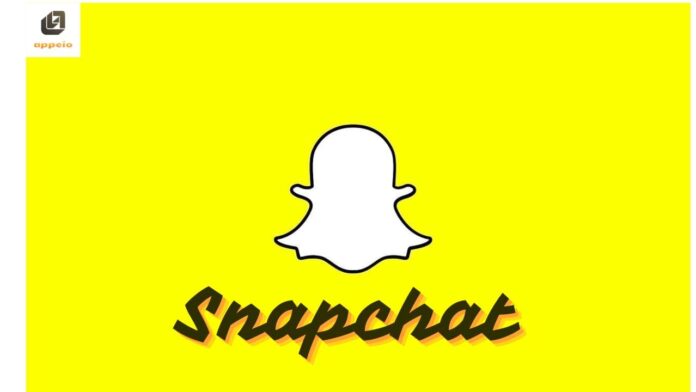
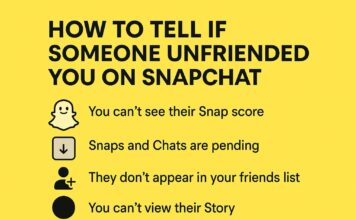
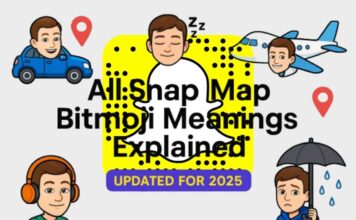
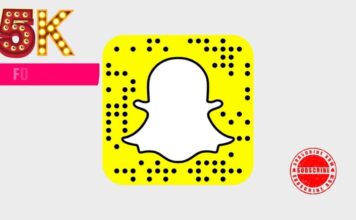
![What Does the Yellow Heart Mean on Snapchat? [Snapchat Emojis Explained] What Does the Yellow Heart Mean on Snapchat?](https://appeio.com/wp-content/uploads/2025/04/What-Does-the-Yellow-Heart-Mean-on-Snapchat-356x220.jpg)