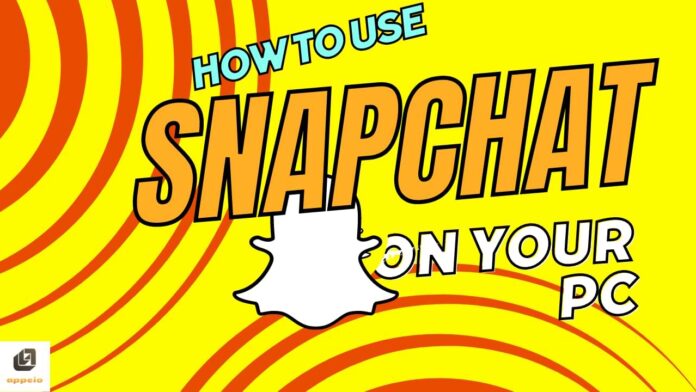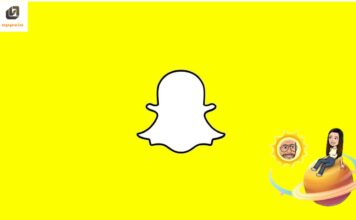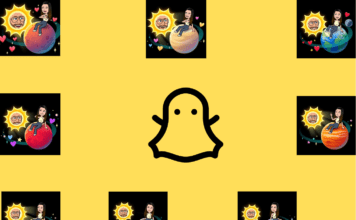Snapchat, a popular social media platform, is primarily designed as a mobile app, but many users wish to access it on their PCs for various reasons such as convenience or preference for a larger screen. While there isn’t an official desktop version of Snapchat, there are several ways to use it on a PC. This guide will walk you through the methods to use Snapchat on your PC effectively. Plus, if you’re a Snapchat+ subscriber, you can enjoy even more exclusive features! 🌟
Why Use Snapchat on PC?
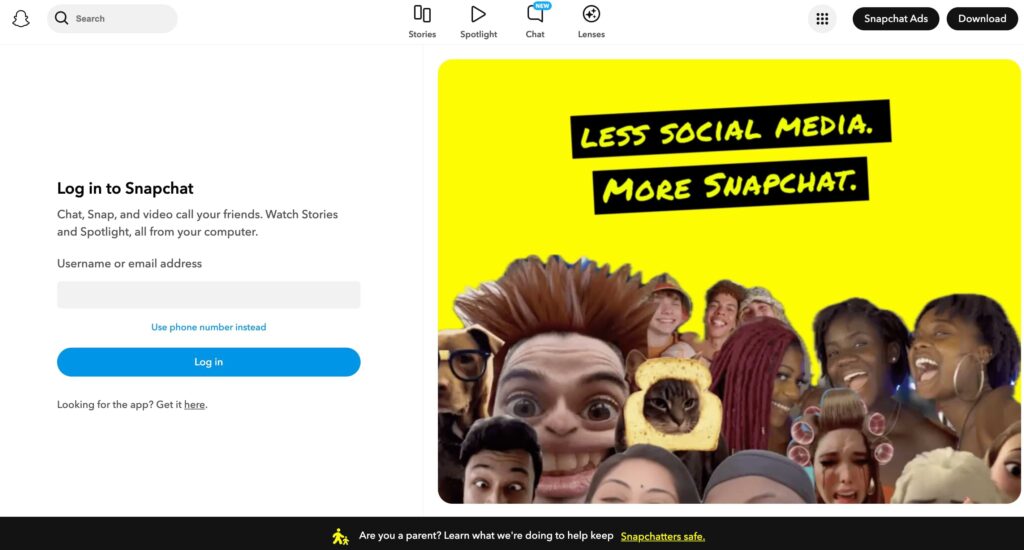
Before diving into the methods, let’s explore why someone might want to use Snapchat on a PC:
- Larger Screen: Viewing snaps, chats, and stories on a bigger screen enhances the experience.
- Keyboard Use: Typing on a physical keyboard is often faster and more comfortable than using a mobile device.
- Multitasking: Using Snapchat on a PC allows for easier multitasking with other applications and tasks.
Methods to Use Snapchat on PC
Method 1: Using an Android Emulator
An Android emulator is software that allows you to run Android apps on your PC. Here’s how you can use an emulator to run Snapchat on your PC:
- Download an Android Emulator:
- Popular choices include Bluestacks, NoxPlayer, and LDPlayer.
- Visit the official website of the emulator and download the installer.
- Install the Emulator:
- Open the downloaded file and follow the installation instructions.
- Once installed, launch the emulator.
- Set Up the Emulator:
- Sign in with your Google account to access the Google Play Store.
- If you don’t have a Google account, you’ll need to create one.
- Download Snapchat:
- Open the Google Play Store within the emulator.
- Search for Snapchat and click “Install.”
- Log In to Snapchat:
- Once installed, open Snapchat.
- Log in with your Snapchat credentials.
- You can now use Snapchat just like you would on a mobile device.
Method 2: Using Snapchat Web (Snapchat for Web)
Snapchat has introduced a web version, allowing users to access their snaps and chats via a web browser. This feature is handy for those who want to use Snapchat on a PC without installing additional software.
- Visit the Snapchat Web:
- Open your preferred web browser and go to Snapchat for a Web page.
- The URL is typically web.snapchat.com.
- Log In:
- Enter your Snapchat username and password to log in.
- You might need to verify your login via your mobile device for security purposes.
- Start Snapping:
- Once logged in, you can access your chats and snaps.
- You can send and receive messages, view stories, and manage your account settings.
Method 3: Using MirrorLink Apps
MirrorLink apps allow you to mirror your smartphone’s screen to your PC. This method lets you control Snapchat directly from your phone but view and interact with it on your PC screen.
- Download a MirrorLink App:
- Apps like ApowerMirror or Vysor are popular choices.
- Install the app on both your PC and smartphone.
- Connect Your Devices:
- Open the MirrorLink app on both devices.
- Follow the instructions to connect your smartphone to your PC via USB or Wi-Fi.
- Use Snapchat:
- Once your phone’s screen is mirrored on your PC, open Snapchat on your phone.
- You can now view and interact with Snapchat on your PC screen.
Discovering Snapchat Planet
Snapchat Planet is an intriguing feature available to Snapchat+ subscribers. It offers a unique way to explore and connect with the global Snapchat community. By subscribing to Snapchat+, users can unlock exclusive content, enhanced features, and a more personalized Snapchat experience. 🌍✨
Tips for Managing Your Snapchat Story
- Frequency: Keep your Story engaging by updating it regularly with fresh content.
- Engagement: Use Snapchat’s interactive features like polls, questions, and stickers to encourage viewer interaction.
- Privacy: Adjust privacy settings to control who can view your Story (everyone, friends only, or customized lists).
FAQs About Adding and Deleting a Snapchat Story
1. Can I add multiple snaps to my Snapchat Story at once?
- Yes, you can add multiple snaps to your Story in sequence. Each snap will appear for up to 24 hours from the time it was added.
2. How long do snaps stay on my Snapchat Story?
- Snaps added to your Story remain visible for 24 hours before they automatically disappear.
3. Can I delete a specific snap from my Snapchat Story without removing the entire Story?
- Yes, you can delete individual snaps from your Story by following the steps outlined above.
4. Will others be notified if I delete a snap from my Snapchat Story?
- No, Snapchat does not notify viewers when a snap is deleted from your Story.
5. Can I save snaps from my Story before they disappear?
- Yes, you can save individual snaps from your Story to your device before they expire. Tap on the snap, then tap the download arrow icon.
Conclusion
Managing your Snapchat Story is a fun and interactive way to share moments with friends and followers. By following these simple steps, you can confidently add new content and remove outdated snaps from your Story. Keep your audience engaged with regular updates and creative content, enhancing your Snapchat experience while maintaining control over your privacy and content visibility.