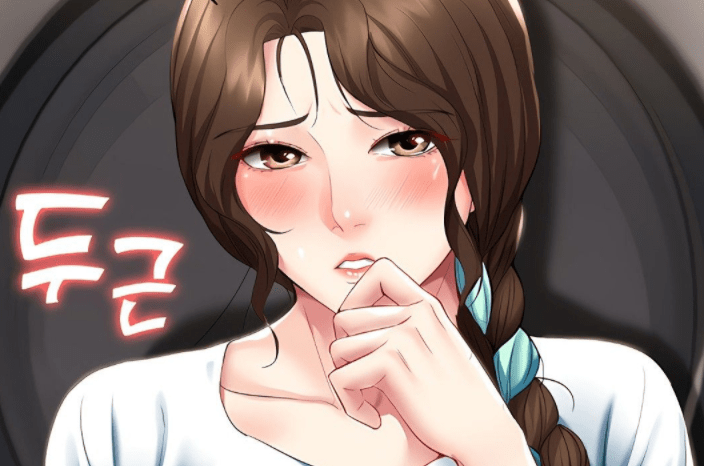Today I am going to teach you in a very simple and practical way how to know which motherboard is in your computer, step by step and straightforward.
Thanks to this tutorial, you will know who your motherboard maker or model is for. It is very easy to update the driver, manual or bio.
Shall we start? ۔
How to know the motherboard model without opening the PC.
It has happened to me hundreds of times that a client brings me his old PC which does not work to format it and when he does not know which drivers are right for the motherboard.
And it happens to you that sometimes you need to know the correct model of your motherboard but you think that you lack the necessary information to open it (error, it is easy to open but I do it). I will explain later), which is why I give you several alternatives to do this. Do it easily and simply.
This tutorial is compatible with any version of Windows, including Windows 7 and Windows 10, so let’s see what we need to know to hide the inside of our PC.
My Recommendation for Top Motherboard is Ryzen 9. Check the 5 Best Motherboard for Ryzen 9 3900x. Read other Articles on Blogs Hour
Aida64.
For this purpose you need the version of Aida64 Extreme Edition, this tutorial is not valid with the rest.
The steps are very simple, we just install the program and it, in the “Motherboard” section, will give us the information we are looking for.
Easy, simple and very fast.
CPU-Z.
CPU-Z is undoubtedly an application that will save our ass in most cases as it not only checks the status of our computer but also allows us to know the exact model and manufacturer of our motherboard. Is.
To see what our CPU-Z motherboard looks like, you need to follow these steps.
- Download CPU-Z here.
- Install it on your version of Windows.
- Click “Main Board” to open the program
- The screen will show you the model and manufacturer of your motherboard.
Isn’t it easy? Best of all, CPU-Z is a very lightweight and useful program, so we recommend that you keep it on your computer.
HWinfo.
This program is more advanced than the previous two and is very useful in situations such as knowing which motherboard is on the computer.
But first you should know that this software is available in two versions: HWiNFO32 and HWiNFO64.
- HWiNFO32: If your computer is 32 bit.
- HWiNFO64: If your computer is 64 bit.
If you want to know if your operating system is one or the other, just press the Windows button and type CMD. We will get a black screen in which we have to write: echo ٪ PROCESSOR_ARCHITECTURE. Pressing Enter will tell us if our equipment is x32 or x64.
Once this is done, we open the program after downloading it from here and in “System Summary” we will see the model and manufacturer of our motherboard.
Sandra Lite.
This software is a bit more complex than the previous one and there are more versions of it. That’s why I suggest you download the lite version which is completely free. You can download it from here.
Once this is done, just follow these steps:
- Install Sandra Light.
- Once the program is installed we open it and click on the «hardware click.
- Inside the hardware we have to click on the «main board click.
- The program will start analyzing your computer information, you will have to wait several minutes.
- Once the software completes the information analysis, we will be able to see the brand in the “manufacturer” and the model in the “model see”.
This software actually extracts information from the BIOS and displays it on the screen. It provides us with useful information such as how many RAM memory sockets we have, sockets, processors and much more.
More alternatives without opening the PC.
Other alternatives to find out which motherboard I have.
Any other tutorial ends here, but at Best on PC we go straight to the problem and, on older computers, these programs can’t work.
But don’t worry, there are even less Orthodox ways to find out which motherboard our PC has, do we see them?
Via BIOS.
It’s easy, we turn on the computer and press the «Delete or DEL» key several times until the BIOS screen appears.
In it, in the hardware section, we can easily see the model of our motherboard.
Opening PC.
The last step, however, is to open one of the towers that work (and it’s faster!). In it we will look at all the components and the motherboard.
Most motherboards have the model’s serial number printed on them, we type it into Google, and … we already know which motherboard we have!
Yet this post about motherboards, remember that if you are in doubt as to which motherboard to buy, go to the post where we talk about this topic.
Will meet again!
Appeio is a tech enthusiast and gamer who loves to write about the latest news and trends in the industry. He has been writing for over 5 years and has published articles on a variety of websites, including TechCrunch, IGN, and GameSpot. He is passionate about sharing his knowledge with others and helping them stay up-to-date on the latest tech news. In his spare time, he enjoys playing video games, watching movies, and spending time with his family.




![Best Samsung 5G Phones Under ₹30,000 in India – Latest Models & Reviews[May, 2025] Samsung A35 5g](https://appeio.com/wp-content/uploads/2025/02/Samsung-smartphones-under-30k-356x220.webp)
![Top 4 Best Samsung Phones under 40000 [April,2025] Top 4 Best Samsung Phones under 40000](https://appeio.com/wp-content/uploads/2021/05/Top-4-Best-Samsung-Phones-under-40000.jpg)