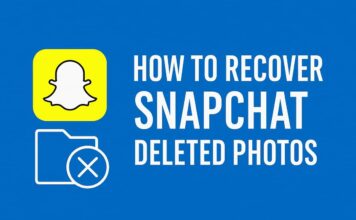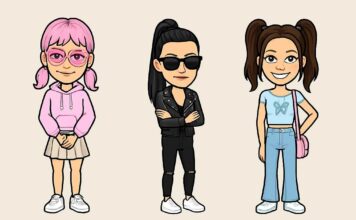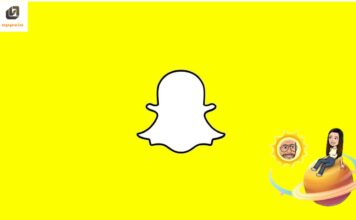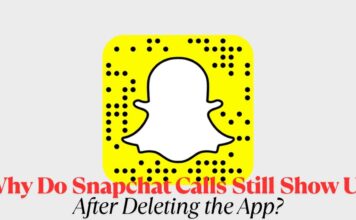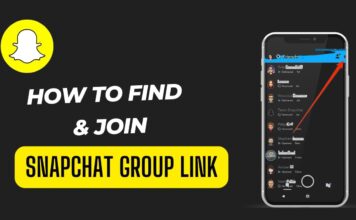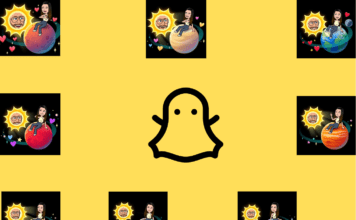Snapchat Plus is a premium version of the popular social media platform Snapchat, offering users exclusive features and enhancements for a monthly fee. However, if you find that Snapchat Plus does not meet your expectations or if you simply wish to opt out for any reason, canceling your subscription is straightforward. This guide will provide you with detailed instructions on how to cancel your Snapchat Plus subscription across various devices.
Understanding Snapchat Plus
Before diving into the cancellation process, it’s important to understand what Snapchat Plus offers. This premium service includes features such as the ability to see who rewatched your story, new custom icons, priority story replies, and more. Despite these perks, users might choose to cancel due to budget constraints or underuse of the exclusive features.
Steps to Cancel on iOS Devices
If you’ve subscribed to Snapchat Plus through your iPhone or iPad, follow these steps to cancel:
- Open Settings: Start by opening the Settings app on your iOS device.
- Tap on Your Name: At the top of the settings menu, tap on your name to access your Apple ID and subscription settings.
- Go to Subscriptions: Navigate to the ‘Subscriptions’ option. Here you’ll see a list of all your active subscriptions tied to your Apple ID.
- Select Snapchat Plus: Find Snapchat Plus in the list and tap on it.
- Cancel Subscription: Tap on ‘Cancel Subscription’ and confirm your decision when prompted.
After completing these steps, your subscription will not renew after the current billing cycle ends.
Steps to Cancel on Android Devices
For users who have subscribed through an Android device, the process is slightly different:
- Open Google Play Store: Launch the Google Play Store app on your device.
- Access the Menu: Tap on the menu icon (three horizontal lines) and go to ‘Subscriptions.’
- Select Snapchat Plus: Locate Snapchat Plus from the list of subscriptions.
- Cancel Subscription: Tap on ‘Cancel Subscription’ and follow the on-screen instructions to confirm the cancellation.
Your subscription will be discontinued at the end of the current billing period.
Steps to Cancel via Snapchat App
Regardless of the type of device, you can also cancel directly through the Snapchat app:
- Open Snapchat: Launch the Snapchat app on your device.
- Access Profile: Tap on your profile icon in the upper left corner.
- Go to Settings: Tap on the gear icon to enter settings.
- Manage Subscription: Scroll down to ‘Snapchat Plus’ and select ‘Manage Your Subscription.’
- Cancel Subscription: You will be redirected to a page where you can cancel your subscription. Follow the prompts to complete the process.
Things to Consider Before Canceling
- Refunds: Generally, subscriptions like Snapchat Plus are non-refundable. If you cancel mid-term, you will likely have access to the service until the end of the current billing cycle.
- Feature Access: Upon cancellation, any exclusive features or perks associated with Snapchat Plus will no longer be available after the current subscription period ends.
FAQs on Canceling Snapchat Plus Subscription
Q1: Will I receive a refund if I cancel my Snapchat Plus subscription?
- A1: Typically, subscriptions like Snapchat Plus do not offer refunds for any remaining time after cancellation. Once you cancel, you’ll still have access to the premium features until the end of the current billing period.
Q2: What happens to my data and saved settings in Snapchat Plus after I cancel?
- A2: Your data and settings on Snapchat remain unaffected by the cancellation of your subscription. You will lose access to Snapchat Plus features, but your existing snaps, chats, and other data will remain as is.
Q3: Can I reactivate my Snapchat Plus subscription after I’ve canceled it?
- A3: Yes, you can reactivate your Snapchat Plus subscription at any time by going back into the subscription settings in your Snapchat app and choosing to subscribe again.
Q4: How soon does the cancellation take effect?
- A4: The cancellation takes effect at the end of your current billing cycle. You will continue to have access to Snapchat Plus features until then.
Q5: Is there a way to pause my Snapchat Plus subscription instead of canceling?
- A5: Currently, Snapchat does not offer an option to pause subscriptions. You would need to cancel the subscription and then resubscribe when you are ready.
Q6: What happens if I delete my Snapchat account while still subscribed to Snapchat Plus?
- A6: Deleting your Snapchat account will also end your subscription. However, you should cancel your subscription first to avoid potential billing issues, as deleting your account is irreversible and wipes all your data.
These FAQs aim to address common concerns and questions you might have when considering canceling your Snapchat Plus subscription. If you have more specific issues, Snapchat’s support page or direct customer service may provide additional help.
Conclusion
Canceling your Snapchat Plus subscription is simple and can be done through your device’s subscription settings or directly through the Snapchat app. Whether you’re discontinuing due to budget issues, lack of use, or dissatisfaction with the features, following the correct process ensures a hassle-free cancellation. Remember, it’s important to consider the timing of your cancellation to avoid unwanted charges in the next billing cycle.
By keeping these guidelines in mind, you can manage your Snapchat Plus subscription effectively and make decisions that best suit your social media needs and preferences.

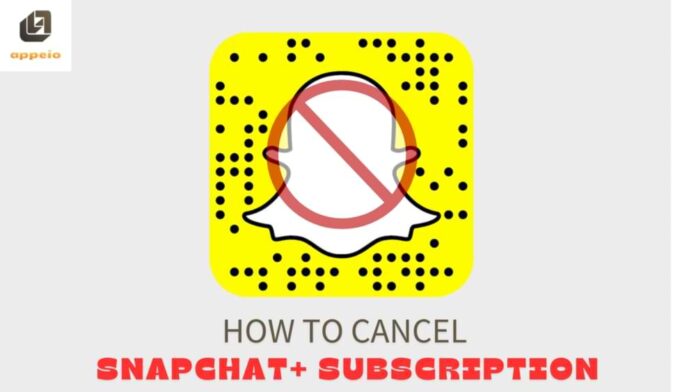
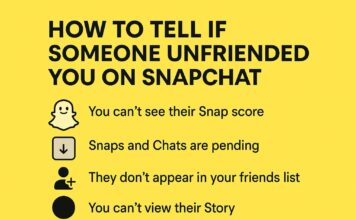
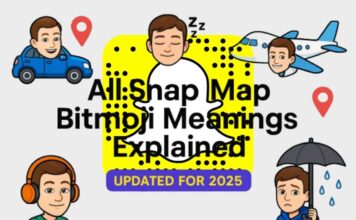
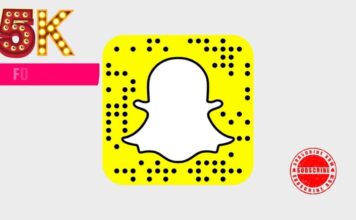
![What Does the Yellow Heart Mean on Snapchat? [Snapchat Emojis Explained] What Does the Yellow Heart Mean on Snapchat?](https://appeio.com/wp-content/uploads/2025/04/What-Does-the-Yellow-Heart-Mean-on-Snapchat-356x220.jpg)