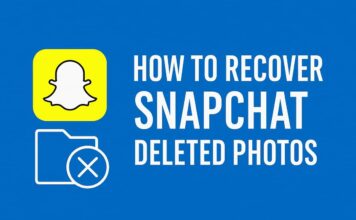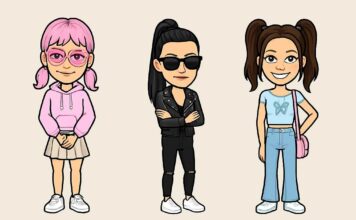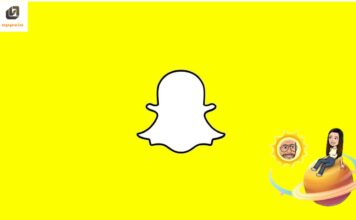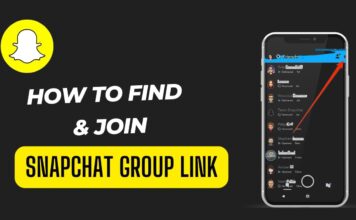Snapchat is one of the most popular social apps today, known for its disappearing messages and voice/video calls. But many users have noticed a strange issue — Snapchat calls still appear in the call log or device search even after the app is deleted. Wondering why this happens and how to remove those traces permanently? Let’s break it down.
Why Snapchat Calls Show Up After You Delete the App
Even after uninstalling Snapchat, your phone may continue showing its call history. Here’s why:
1. Call Logs Are Stored on Your Device
When you make a Snapchat voice or video call, it often gets saved in your device’s recent calls list. This is especially common on Android, where the system logs app-based calls just like normal ones.
2. Spotlight Search Cache (iPhone Users)
On iPhones, Spotlight Search indexes app-related data like messages, calls, and notifications. Even after deleting the Snapchat app, the cached data remains in Spotlight temporarily.
3. Synced Contact Data
If Snapchat had permission to access your contacts, some data may still be associated with your phone’s contact suggestions or search predictions, which show old entries.
How to Completely Remove Snapchat Call Logs and Data
If you want to completely wipe out all traces of Snapchat calls after deleting the app, follow these tips based on your device:
✅ For Android Users:
Clear Call Logs:
Open your Dialer → Call History → Find and delete Snapchat call entries.
Clear Cache and Residual Data:
Go to Settings → Storage → Cached Data or Apps → Snapchat → Clear Data & Cache (if still listed).
Restart your phone to refresh logs and clear the remaining search index.
🍏 For iPhone Users:
Remove from Call History:
Open the Phone app → Recents tab → Swipe left on Snapchat call logs to delete.
Clear Spotlight Index:
Go to Settings → Siri & Search → Snapchat, and disable all options like “Show App in Search.”
Restart your iPhone to remove cached search results.
🛠 Bonus Tip: Use Cleanup Tools
Third-party tools like iMyFone Umate (iOS) or CCleaner (Android) can help remove hidden app traces and cache for privacy-focused users.
🛡️ Pro Privacy Tips for Snapchat Users
Before deleting Snapchat, turn off permissions like Call Logs, Contacts, and Microphone from your phone’s settings.
Be cautious when linking Snapchat with your contacts — this can cause call entries to appear even when you’re not using the app.
🔗 Related Snapchat Privacy Guides:
📌 Frequently Asked Questions (FAQs)
❓ Why are Snapchat calls still in my call log after deleting the app?
Snapchat calls are stored in your device’s call log like regular calls. Deleting the app doesn’t automatically erase the call history.
❓ How do I remove Snapchat from search results on my iPhone?
Go to Settings → Siri & Search → Snapchat and turn off “Show in Search” and “Learn from this App.” Then restart your iPhone.
❓ Can others still see my call activity after uninstalling Snapchat?
No, other users won’t see your activity. However, any logs stored on your device or backed up to the cloud may still exist.
❓ Are Snapchat calls actual phone calls?
No, Snapchat calls use internet data (VoIP), but Android may still list them in the phone’s regular call log.
❓ Will clearing call history remove Snapchat traces?
Yes. Deleting your call logs and clearing app cache will remove the most visible traces of Snapchat call activity.

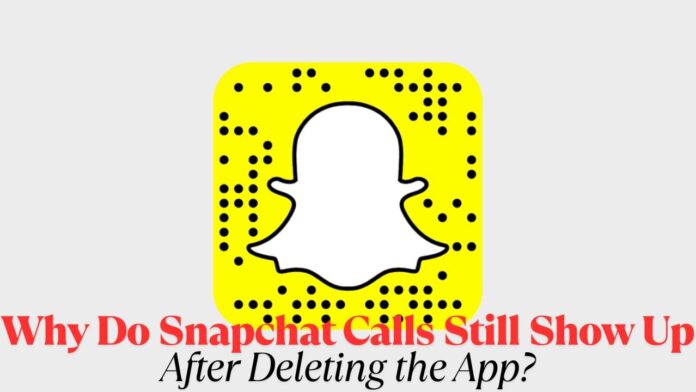
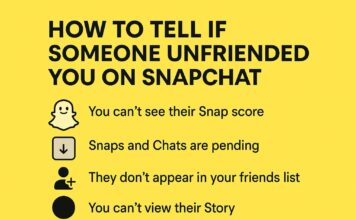

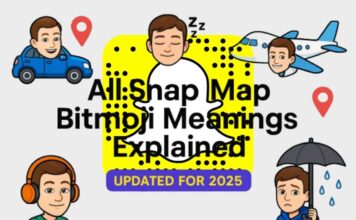
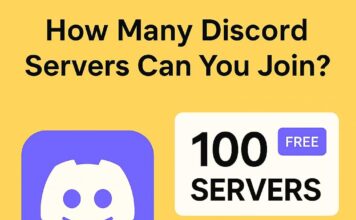
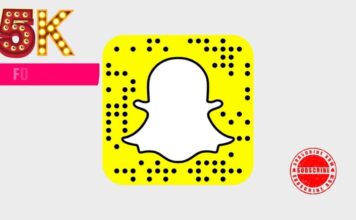
![What Does the Yellow Heart Mean on Snapchat? [Snapchat Emojis Explained] What Does the Yellow Heart Mean on Snapchat?](https://appeio.com/wp-content/uploads/2025/04/What-Does-the-Yellow-Heart-Mean-on-Snapchat-356x220.jpg)