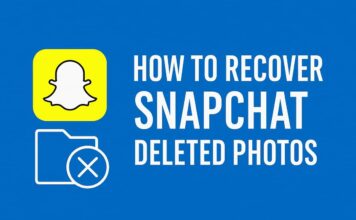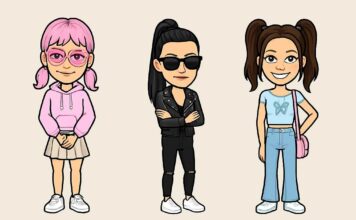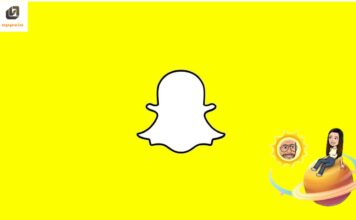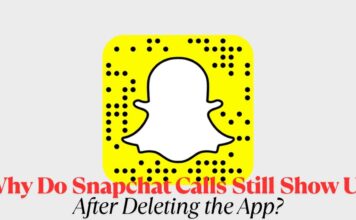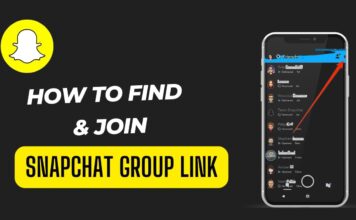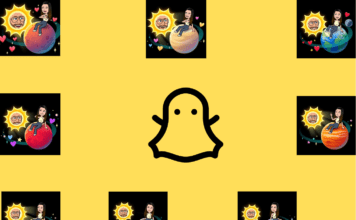Snapchat Bitmoji is a fun and personalized avatar feature that allows users to express themselves in a unique way. By integrating Bitmoji into your Snapchat profile, you can enhance your communication with custom stickers, profiles, and Bitmoji stories. Here’s a complete guide to everything you need to know about Snapchat Bitmoji.
How Do I Add Bitmoji to Snapchat?
To add Bitmoji to Snapchat, follow these simple steps:
- Open the Snapchat app and go to your profile by tapping on your avatar.
- Tap on the “Create Bitmoji” option.
- Follow the instructions to design and link your personalized Bitmoji avatar.
If you already have a Bitmoji account, you can log in and connect it directly to Snapchat.
What Does It Mean When Someone’s Bitmoji Appears on Snapchat?
When you see someone’s Bitmoji on Snapchat, it usually means they are active on the app or have recently been online. Their Bitmoji will appear on the Snap Map, in chat windows, or when they’re typing a message.
Can We Delete Bitmoji?
Yes, you can delete your Bitmoji from Snapchat at any time. Here’s how:
- Open Snapchat and go to your profile.
- Tap on Settings (the gear icon).
- Scroll down and select Bitmoji.
- Choose Unlink My Bitmoji to remove it from Snapchat.
This will not delete your Bitmoji account but will only unlink it from Snapchat.
Is Bitmoji Only for Snapchat?
No, Bitmoji is not only for Snapchat. While it is closely integrated with Snapchat, you can also use Bitmoji in various other apps, such as Facebook Messenger, iMessage, and WhatsApp, through the Bitmoji keyboard.
Who Can See My Bitmoji?
Your Bitmoji is visible to your friends on Snapchat. They can see it in chats, on the Snap Map, and when interacting with your stories. Bitmoji is part of your public profile on Snapchat, so anyone who has access to your profile can view it.
Can I Take a Selfie for Bitmoji?
Bitmoji does not allow users to upload a selfie directly to create the avatar. However, you can use your selfie as a reference while creating your Bitmoji to ensure that your avatar looks as close as possible to your real self.
How Do I Change My Bitmoji Gender?
To change your Bitmoji’s gender:
- Open the Bitmoji app or access Bitmoji via Snapchat.
- Go to your profile and tap on Avatar Style.
- From there, select “Reset Avatar” to start from scratch and choose a new gender.
This will reset your Bitmoji, and you will need to recreate it with the desired gender.
Conclusion
Bitmoji on Snapchat adds a fun, interactive layer to your social media experience. Whether you’re chatting with friends, sharing locations on Snap Map, or sending custom stickers, Bitmoji helps make your communication more personal and engaging. With options to link, delete, or customize your Bitmoji, Snapchat offers plenty of ways to express yourself.

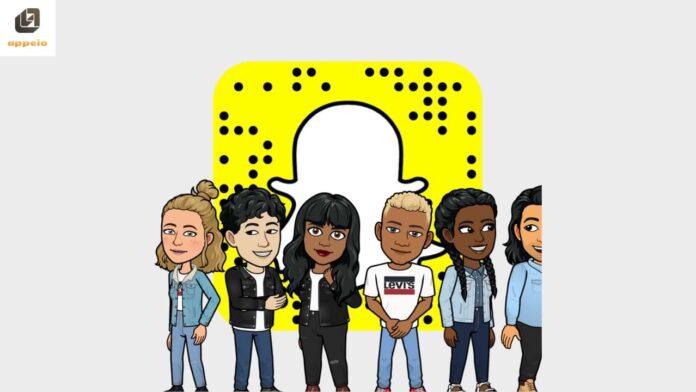
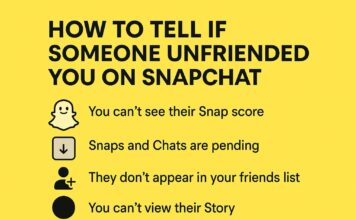
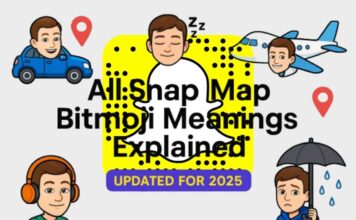
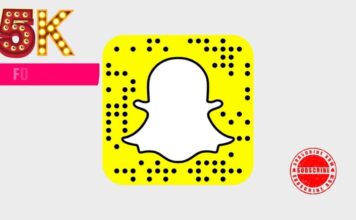
![What Does the Yellow Heart Mean on Snapchat? [Snapchat Emojis Explained] What Does the Yellow Heart Mean on Snapchat?](https://appeio.com/wp-content/uploads/2025/04/What-Does-the-Yellow-Heart-Mean-on-Snapchat-356x220.jpg)