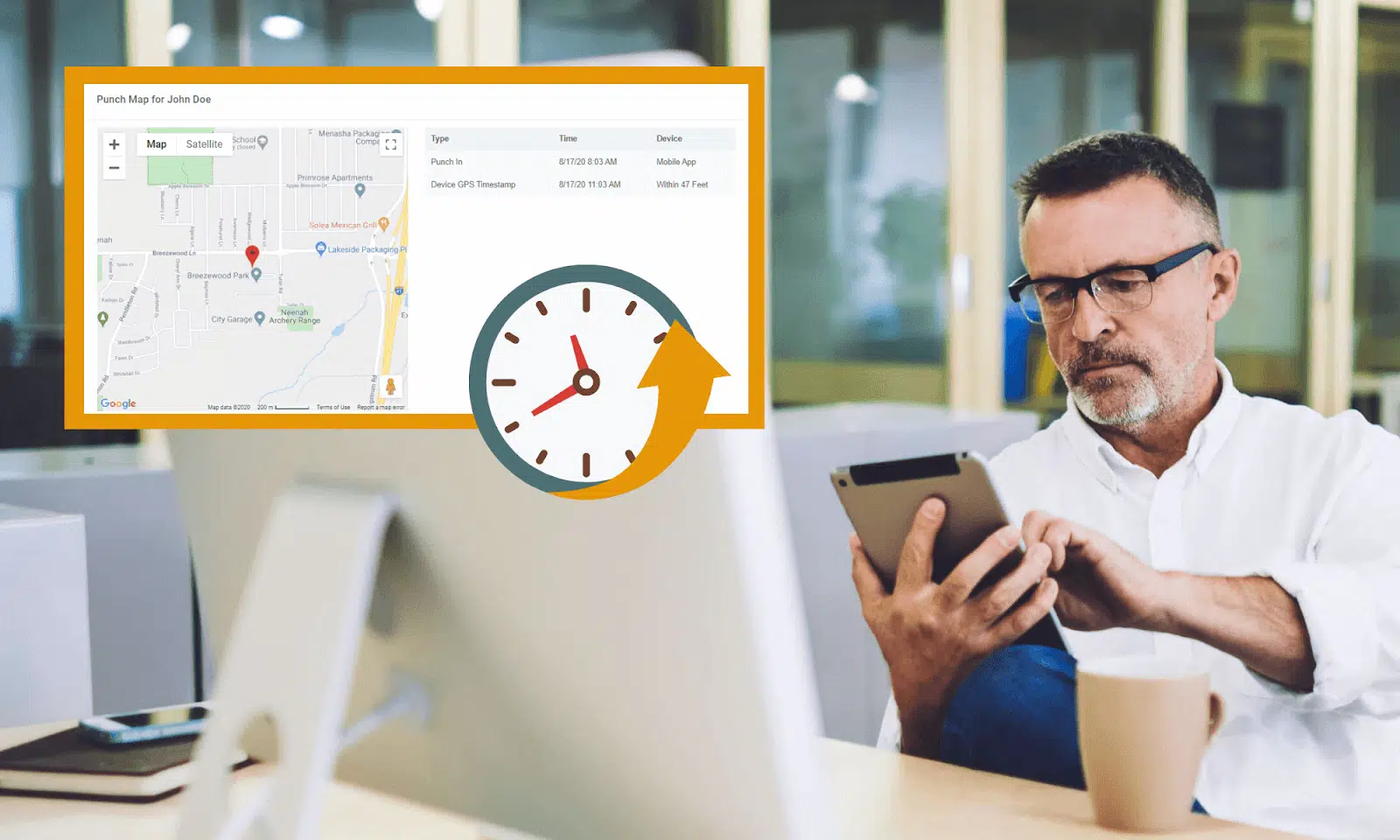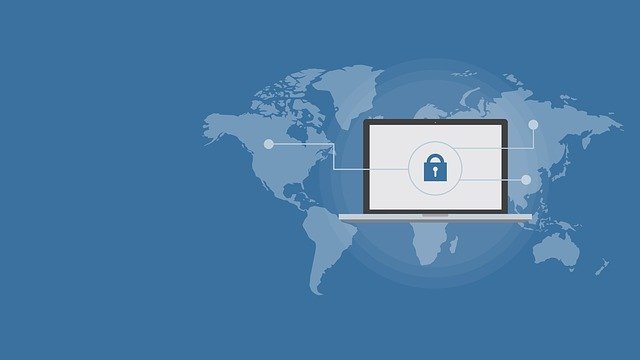Apple’s T2 security chip is the second-generation customized chip for MacBook Pro (2018 & later), MacBook Air (2018 & later), Mac mini (2018), Mac Pro (2019 & later), iMac (2020 & later) and iMac Pro. The T2 chip provides a range of functions for Mac, such as encrypted storage function, secure boot function, enhanced image signal processing function, and so on.
Equipped with advanced encryption technology, data on T2 secured Macs is stored in a safe way, but the encryption technology also makes it impossible to recover data from a damaged Mac with a T2 chip.
What if the data is lost from a T2 secured Mac? Is there no way to recover data from T2 Macs? Not necessarily. As the first Mac data recovery software to support Apple T2 chip, iBoysoft Data Recovery for Mac provides you with a total solution. This software enables you to conduct data recovery from T2-equipped Macs and help you deal with data loss caused by system crash, disk corruption, mistaken deletion and formatting.
About iBoysoft Data Recovery for Mac
iBoysoft Data Recovery for Mac is a versatile data recovery utility developed by iBoysoft. This utility supports Mac data recovery from T2 Macs, corrupted, unmountable, unreadable drives, encrypted APFS drives, and more. Whether your data is lost or deleted, iBoysoft Mac data recovery software is able to help you find up to 100% data and presents you with a 99% recovery success rate.
iBoysoft Data Recovery for Mac is compatible with Mac OS X 10.7 and later version. This program allows you to perform Mac data recovery from various storage devices, including hard drives, external hard drives, USB drives, SD cards, CF cards, memory cards, and many more.

Edition Comparison
iBoysoft Data Recovery for Mac has a free edition and a paid edition. The free edition can only support 1 GB data recovery from exFAT, FAT32 and HFS+ drives, but free preview and free scan are still available.
Apart from the free edition, iBoysoft Data Recovery for Mac presents a paid version to you. You are able to enjoy more functions after buying the professional version. The paid version enables you to scan and recover unlimited data from HFS+, exFAT, APFS, FAT32 and encrypted APFS drives. According to your needs, you can decide to purchase a 1-month license for $89.95, a 1-year license for $99.95 or a lifetime license for $169.95. If you want to recover data from T2-equipped Macs, you need to purchase the paid edition.
How to Use iBoysoft Data Recovery for Mac to Recover Data from T2 Secured Macs?
iBoysoft Mac data recovery software can be easily navigated with the aid of its intuitive interface. Follow the step-by-step tutorial below, and you will have no difficulty in using this program to rescue your lost or deleted data from T2 Macs.
Step 1 Shut down your T2-equipped Mac and boot it into Recovery Mode by pressing Command + Option + Shift + R or Command + Option + R immediately.
Step 2 Choose a network and make sure that your T2 Mac is always connected to the Internet.
Step 3 Go to Utilities > Terminal in the top menu bar.
Step 4 Run sh <(curl http://boot.iboysoft.com/boot.sh) to launch iBoysoft Data Recovery for Mac.
Step 5 Choose the target hard drive storing lost or deleted data.
Step 6 Check or uncheck the Deep scan option, and then click the Scan button.
Step 7 Preview the scanning results, select the file or files you hope to recover and click the Recover button.
Step 8 Save the recovered file to an external hard drive.
Summary
Although data loss is frustrating, it can be avoided by taking effective actions. When data loss happens to you, it is helpless to make yourself panic. What you need to do is calm down and try to solve the problem. If you don’t know how to solve the data loss issue because you never experience data loss caused by human errors, virus infection or physical damages to hard drives before, just try iBoysoft Data Recovery for Mac, which is the simplest way to offer you help.